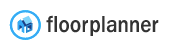SDK Download
Add library to project
With your project open click on File -> New -> New module and select Import .JAR/.AAR Package. In the next screen select the supplied aar file in File name and click Finish.
Right click on the application module and select Open Module Settings. On the tab Dependencies add the imported floorplannerviewer as a Module dependency.
Add viewer to activity
Add the viewer fragment to your layout file.
<fragment
android:name="com.floorplanner.floorplannerviewer.FPViewerFragment"
android:id="@+id/viewerfragment"
android:layout_width="match_parent"
android:layout_height="match_parent" />
Get a reference to the viewer and store it in field of your activity.
import com.floorplanner.floorplannerviewer.FPViewerFragment;
// ...
private FPViewerFragment viewerFragment;
@Override
protected void onCreate(Bundle savedInstanceState) {
// ...
viewerFragment = (FPViewerFragment)getSupportFragmentManager()
.findFragmentById(R.id.viewerfragment);
// ...
Use viewer fragment
Load project
Using loadProject you can load a new project using either a project id or an url to a fml project.
viewerFragment.loadProject(33549795);
viewerFragment.loadProject("https://floorplanner.com/api/v2/projects/33549795.fml")
Change view mode
Using getViewMode and setViewMode you can change the active viewmode for the viewer.
if (viewerFragment.getViewMode == FPViewerFragment.ViewMode.Mode3D) {
viewerFragment.setViewMode(FPViewerFragment.ViewMode.Mode2D);
} else {
viewerFragment.setViewMode(FPViewerFragment.ViewMode.Mode3D);
}
Get designs in project
The following example lists the available designs in a Menu using getFloors, shows them and selects the new design using loadDesign.
viewerFragment.getFloors(new FPViewerFragment.GetFloorsHandler() {
@Override
public void onReceiveFloors(List<Floor> floors) {
PopupMenu popup = new PopupMenu(MainActivity.this, control);
Menu menu = popup.getMenu();
for (Floor floor : floors) {
SubMenu subMenu = menu.addSubMenu(floor.getName());
for (final Design design : floor.getDesigns()) {
MenuItem menuItem = subMenu.add(design.getName());
menuItem.setOnMenuItemClickListener(new MenuItem.OnMenuItemClickListener() {
@Override
public boolean onMenuItemClick(MenuItem item) {
viewerFragment.loadDesign(design);
return true;
}
});
}
}
popup.show();
}
});