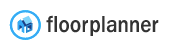Introduction
If you want to present your floorplans to your customers in an interactive way, but you don’t want to allow them to change everything, then our Viewer or Spaceplanner apps might be the thing you are looking for. In our Editor app you can change everything, but that is not the case in our Viewer or Spaceplanner apps. In the Spaceplanner app you can’t change the structure (walls, doors, windows) of the floorplan, but you can change the decoration. You can add, move and remove furniture, but you can also change the flooring, ceiling and wall materials and colors. You can see the result in 2D and 3D from a birdseye view or from standing inside the floorplan. In the Viewer app you can only view a floorplan and not make any changes to it.
Level 3
The Viewer and Spaceplanner apps are part of Level 3, which means you have to upgrade your project to Level 3 to unlock these features.
Here is a sample of a project in the Viewer app:
https://floorplanner.com/projects/58074405/viewer
Here is the same project but in the Spaceplanner app:
https://floorplanner.com/projects/58074405/spaceplanner
Get links & embed code
You can get the links to the Viewer and Spaceplanner apps from within the Editor app. The links will only show up when the project has been upgraded to Level 3. To get the links, do the following inside the Editor app:
-
Click on the first tab on the top of the sidebar (the house icon) -
Click on the Publish button -
Make the project public by clicking on the toggle at the top of the sidebar -
Then the links to the Viewer and Spaceplanner app will appear -
Click on the link icon to copy the link location
You can also embed the Viewer or Spaceplanner app in your own website, like a YouTube movie. You can find the embed code under the link to the apps in the sidebar. Click the link icon next to the embed field to copy the embed code.